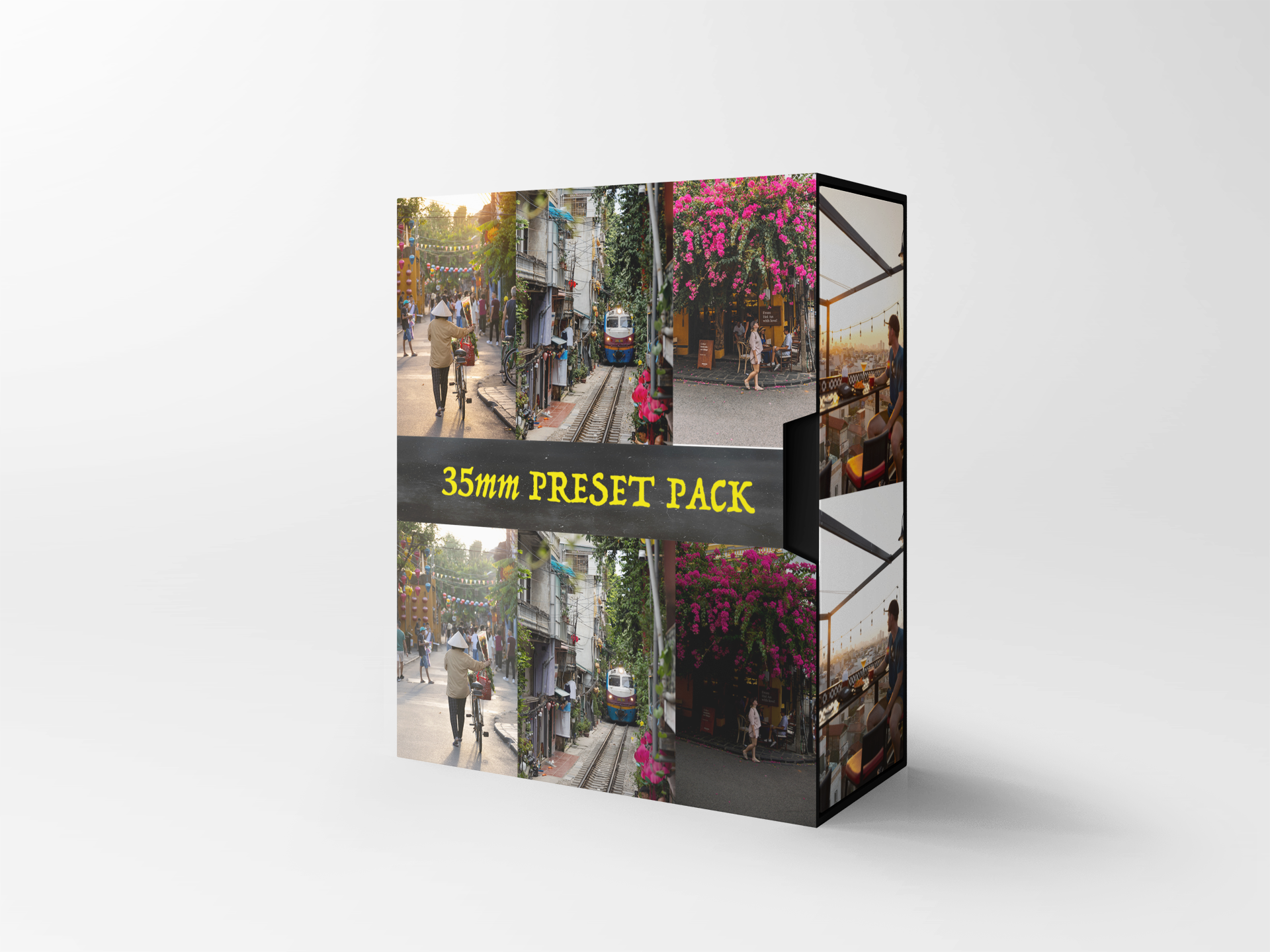This preset pack consists of 8 presets (2 B&W)
- Banh Mi- Coconut coffee- Hoi An- Lanterns- Lost- Market- Old Town- TravellerHow to Install Lightroom Presets on your mobile
Please note: there are 2 ways to install these presets, scroll down for both options.
Lightroom presets are a fantastic way to enhance and streamline your photo editing process. They allow you to apply a series of predefined adjustments and effects to your images with just a single click. In this tutorial, we will walk you through the process of installing Lightroom presets on your mobile version of Adobe Lightroom, making it easier than ever to transform your photos.
Option one - install using mobile only
Step 1: Download Your Presets
Before you can install Lightroom presets, you'll need to acquire the presets themselves by purchasing them using the “Add to cart” button.Step 2: Go to your emails
download the file from your email
select a folder in your files to save to (or save it to the “downloads” folder)
Step 3: uncompress the .zip
Go to your “files” app
go to the folder you saved the preset pack to
press on the “35mm Preset pack - Mobile.zip” file
This will create a new folder called “35mm Preset pack - Mobile”
Step 4: Open Lightroom on you mobile
Select the import button (blue button with camera on the right and the box with a + on the left)
You will see the option “Add photos to device” select “files”
find & select the “35mm Preset pack - Mobile” folder
select all images and import
Step 5: Saving the presets
Select one of the photos
in the top right select the circle with 3 dots on it
select “Create preset” - once in this menu you will need to name the preset, each image has the preset name on it.
press the tick in the top right
repeat these steps and save all (8) presets
Step 6: Using your preset
Now you have successfully installed your presets on Lightroom mobile you can use them on any photos you import.
Import images you wish to edit
once the image is imported select it and at the bottom of the screen select “Presets”
go to “User presets”
Select your new preset
once your satisfied with fine tuning your image you can export it.
option 2 - install using desktop & mobile
Step 1: Download your presets
Before you can install Lightroom presets, you'll need to acquire the presets themselves by purchasing them using the “Add to cart” button.Step 2: go to your emails (using your desktop)
download the files and save them somewhere you can access easy (your desktop is a great option)
Step 3: uncompress .zip folder (using your desktop)
right click (double click if on Mac)
select “uncompress” (Mac will do this automatically once double clicked)
Step 4: Transfer to your mobile
Select all 8 images and Airdrop the images to your mobile (If you do not have airdrop you can email them to yourself)
Step 5: Import presets into Lightroom (using your mobile)
Open the Lightroom app
Create new album in Lightroom
Select the button on the bottom right with the “+” on it
you will see the option “add photos to device” select “Device”
select all 8 images and import
Step 6: Saving the presets
select one of the photos
in the top right select the circle with 3 dots on it
select “Create preset” - once in this menu you will need to name the preset, each image has the preset name on it.
press the tick in the top right
repeat these steps and save all (8) presets
step 7: Using your presets
Import the images you wish to edit
once the image is imported select it and at the bottom of the screen select “Presets”
go to “user presets” (or the new folder you saved the presets in)
select one of your new presets
once your satisfied with fine tuning your image you can export it
Installing Lightroom presets on your mobile version of Adobe Lightroom is a straightforward process that can greatly simplify your photo editing workflow. With the right presets and a little creativity, you can achieve stunning results in no time. Now, go ahead and explore the world of presets to enhance your photography.