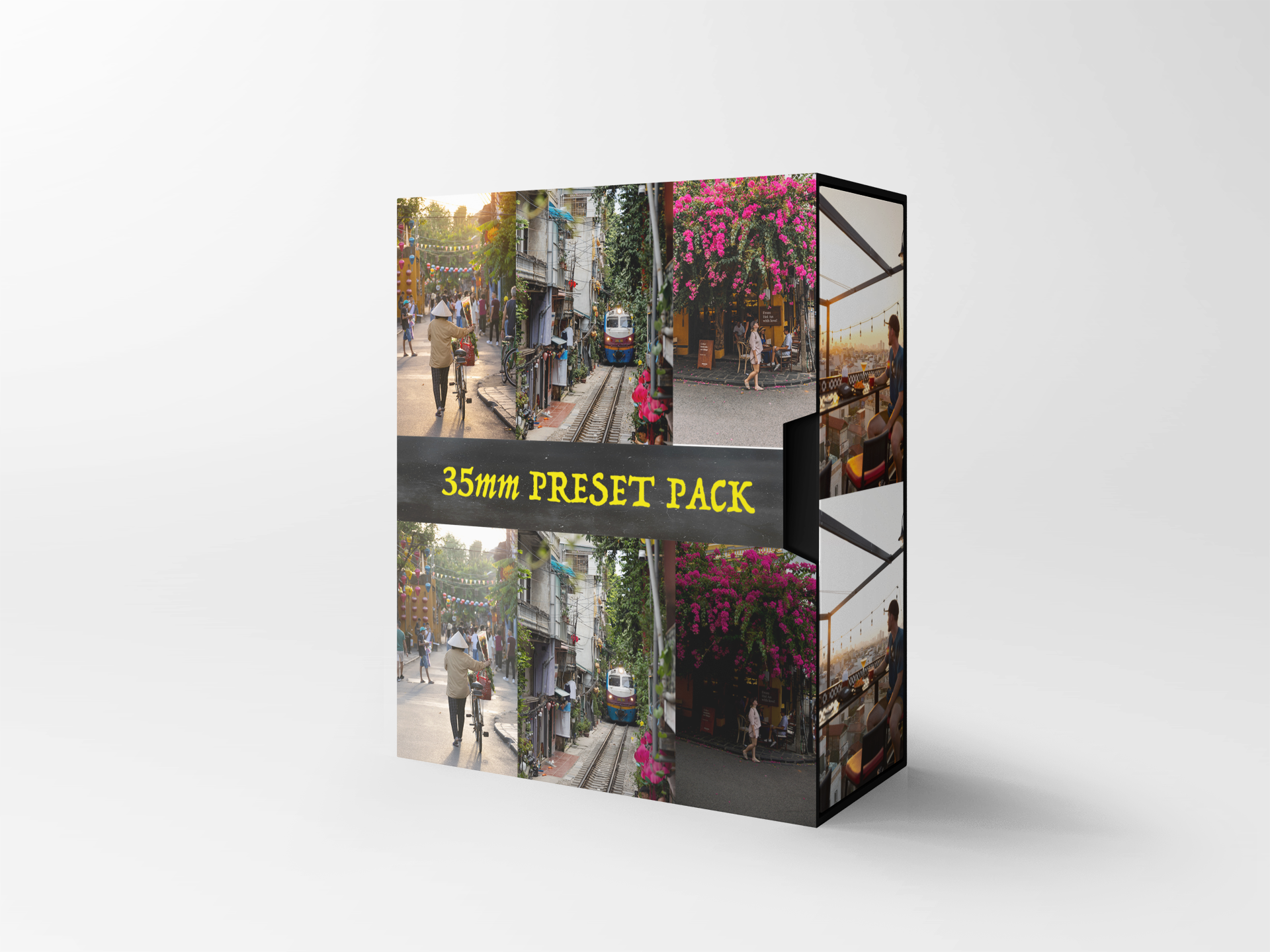 Image 1 of 4
Image 1 of 4
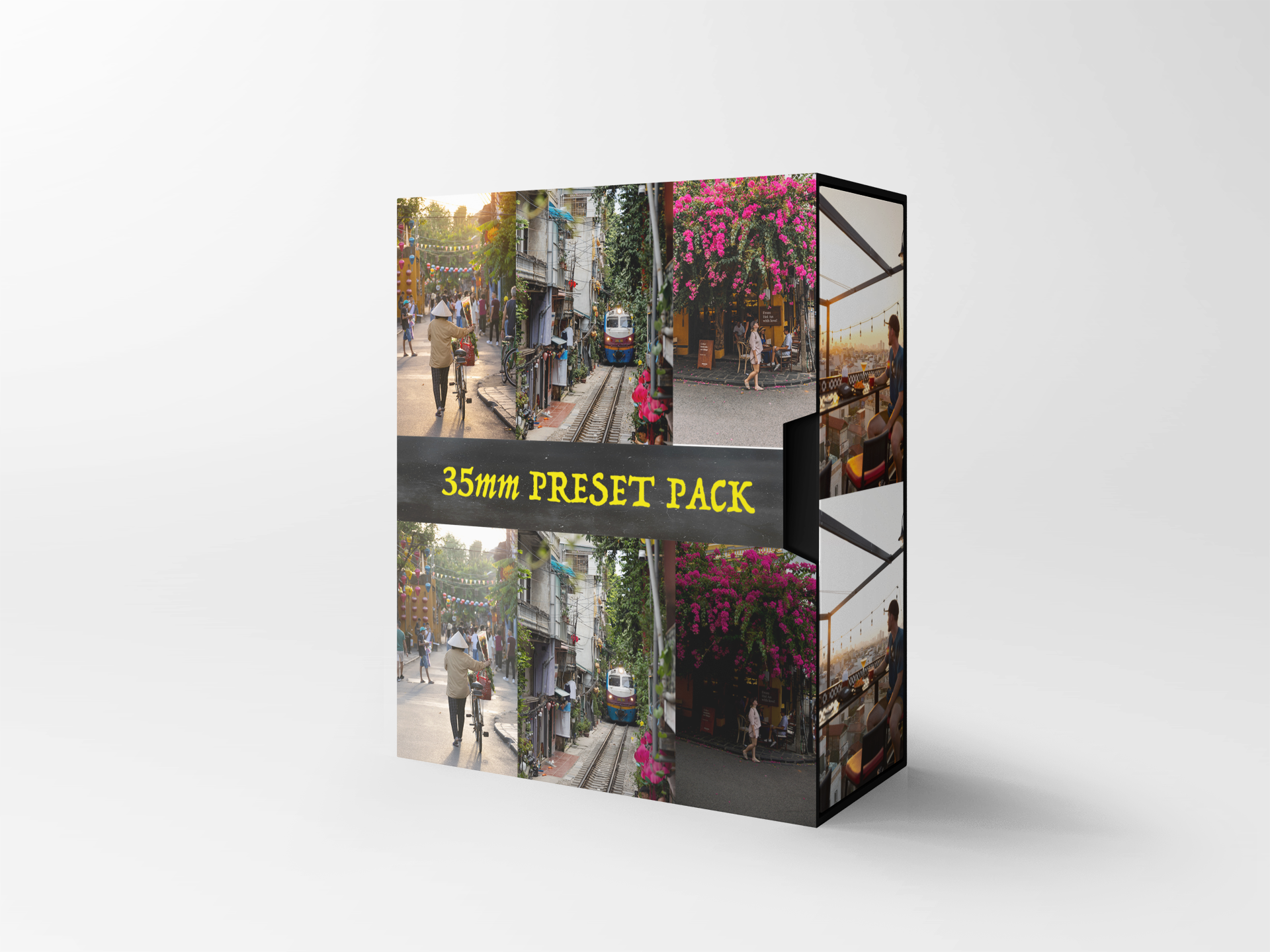
 Image 2 of 4
Image 2 of 4

 Image 3 of 4
Image 3 of 4

 Image 4 of 4
Image 4 of 4

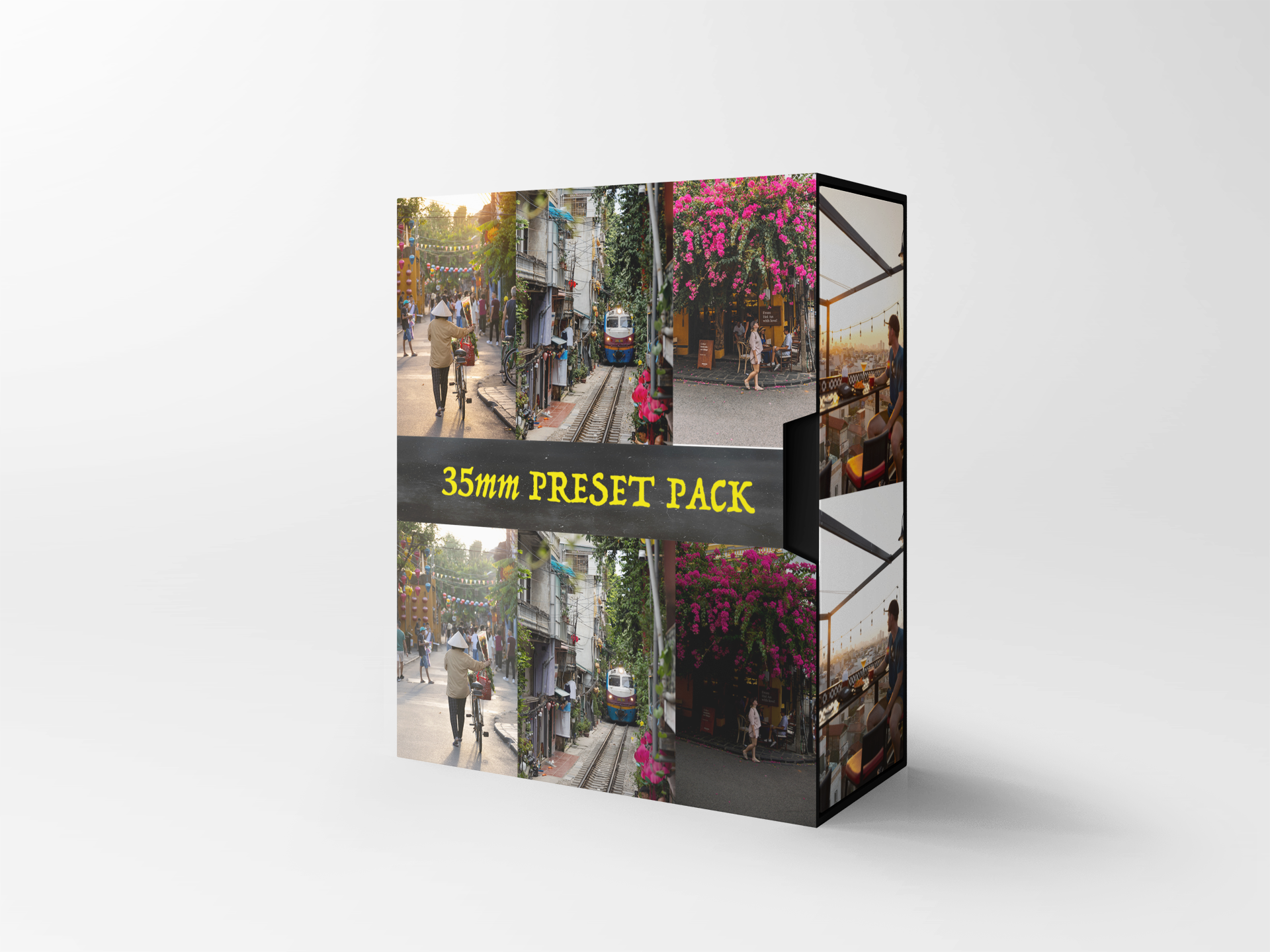



35mm Travel preset (Desktop)
These presets have been carefully designed after a trip to Vietnam after getting lost in the old town of Hoi An and admiring the architecture which felt like a step back in time.
35mm film is something I shoot on when travelling and I find it brings out different compositions because it feels so much more raw and you really get to soak up the scene with grain and texture its almost like the most basic of images/compositions have a story to tell buts film is so expensive these days so this is my take on replicating my favourite rolls.
If you envy film photographers, raw moments and timeless memories then this is the preset pack for you!
This preset pack consists of 8 presets (2 B&W)
- Banh Mi- Coconut coffee- Hoi An- Lanterns- Lost- Market- Old Town- TravellerThese presets have been carefully designed after a trip to Vietnam after getting lost in the old town of Hoi An and admiring the architecture which felt like a step back in time.
35mm film is something I shoot on when travelling and I find it brings out different compositions because it feels so much more raw and you really get to soak up the scene with grain and texture its almost like the most basic of images/compositions have a story to tell buts film is so expensive these days so this is my take on replicating my favourite rolls.
If you envy film photographers, raw moments and timeless memories then this is the preset pack for you!
This preset pack consists of 8 presets (2 B&W)
- Banh Mi- Coconut coffee- Hoi An- Lanterns- Lost- Market- Old Town- TravellerThese presets have been carefully designed after a trip to Vietnam after getting lost in the old town of Hoi An and admiring the architecture which felt like a step back in time.
35mm film is something I shoot on when travelling and I find it brings out different compositions because it feels so much more raw and you really get to soak up the scene with grain and texture its almost like the most basic of images/compositions have a story to tell buts film is so expensive these days so this is my take on replicating my favourite rolls.
If you envy film photographers, raw moments and timeless memories then this is the preset pack for you!
This preset pack consists of 8 presets (2 B&W)
- Banh Mi- Coconut coffee- Hoi An- Lanterns- Lost- Market- Old Town- TravellerHow to Install Lightroom Presets on Desktop
Lightroom presets are a fantastic way to enhance and streamline your photo editing process. They allow you to apply a series of predefined adjustments and effects to your images with just a single click. In this tutorial, we will walk you through the process of installing Lightroom presets on your desktop version of Adobe Lightroom Classic, making it easier than ever to transform your photos.Step 1: Download Your Presets
Before you can install Lightroom presets, you'll need to acquire the presets themselves by purchasing them using the “Add to cart” button.Step 2: Locate Your Lightroom Preset Folder
Go to your “files”
Click your “downloads” folder
This is where you will find your preset pack
Step 3: Install Your Lightroom Presets
Open Adobe Lightroom Classic on your desktop.Click on the "File" tab in the top menu.Choose "Import Develop Profiles and Presets...".Go to your "downloads" folderClick on “35mm preset pack” folderselect all ".xmp" filesClick “import”
Step 4: Apply Your Lightroom Presets
Now that your presets are installed, let's apply them to your photos:Import a photo you want to edit into Adobe Lightroom.In the Develop module, you'll find the "Presets" panel on the left side of the screen.Click on the small triangle to expand the "Presets" panel if it's not already expanded.You'll see your newly installed presets listed under "User Presets" or a similar category, depending on how you organized them. Click on the preset you want to apply to your photo.The preset's adjustments and effects will be applied to your photo instantly.
Step 5: Fine-Tune Your Edit (Optional)
Presets provide a great starting point, but you might want to make additional adjustments to achieve the perfect look for your photo. You can use Lightroom's various editing tools and panels to fine-tune your image further.Step 6: Save Your Edited Photo
Once you're satisfied with your edit, don't forget to save your photo. Click on the "File" menu and choose "Export" to export the edited image with your preset adjustments.Installing Lightroom presets on your desktop version of Adobe Lightroom is a straightforward process that can greatly simplify your photo editing workflow. With the right presets and a little creativity, you can achieve stunning results in no time. Now, go ahead and explore the world of presets to enhance your photography.
★★★★★
“I used these on recent travel pics and absolutely loved them. Especially the B&W ones”
Sam F.
★★★★★
I purchased this preset pack for my Europe photos and they gave my photos a 70’s vibe which I love!
Courtney R.
★★★★
“dude! I bought these for travel photos but started using them on wedding pics as I’m just starting out and im in love! I slightly adjust the contrast and exposure slightly and the photos can pretty much be exported straight away. 10/10 would recommend as a starting point for editing”
Chris L.
